Using the desired accuracy settings
Updated on 29.11.23
5 minutes to read
Copy link
Overview
In some cases, having the most accurate information possible is more important than time. SEON's auto accuracy settings can ensure you get all the data you need, regardless of exactly how long it takes.
Why use desired accuracy settings?
SEON checks over 90 social and digital platforms to verify that your customers are real people. While sometimes time is of the essence and checks have to be quickly, there are a handful of cases, when more information is better, even if it takes two seconds longer to collect.
When you enable desired accuracy or auto-accuracy, we'll automatically adjust your timeout settings based on live performance data. As a result, you'll always get the information you need, without waiting a second longer than you absolutely have to.
Hands-on with desired accuracy settings
You can enable auto-accuracy on the Admin Panel.
1. Head to the Settings page
2. Stay on the General tab a scroll down to timeout settings.
3. Click the toggle next to Turn on priority timeout for Email API to turn the setting on.

4. Select your priority platforms from the dropdown list under Priority digital and social platforms for email.
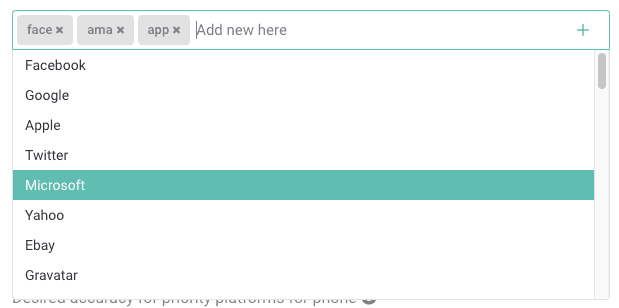
5. Type your desired accuracy or use the arrow buttons to reach your desired setting.

Note: Your desired has to be a number between 0 and 1 accurate to the hundredths (i.e., have two digits after the decimal point).
6. Scroll down to the Turn on priority timeout for Phone API toggle and turn the setting on if needed.

7. Repeat steps 4 & 5.
8. Scroll down and click Save Settings to confirm your changes.