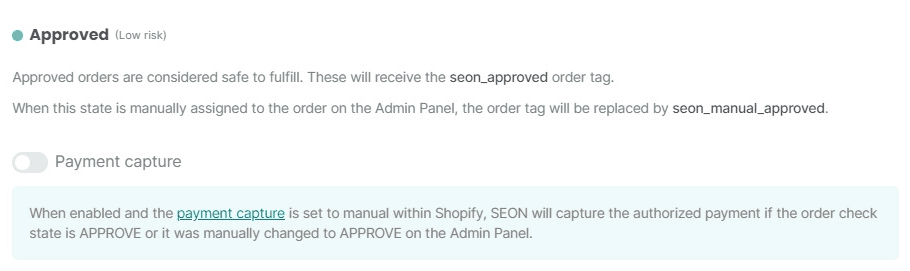Capture Shopify payments with SEON
Updated on 27.02.25
3 minutes to read
Copy link
Overview
In Shopify, payments are captured automatically by default. The system captures payment at the time of sale or, in the case of additional payment methods, when the provider completes payment processing. The processing fees are immediately charged for all payments.
You can also set payment capture to manual in your store to allow a fraud check before deciding to capture the payment or cancel the order. Set up an automation to only capture and claim payments from legitimate customers. SEON has one embedded automation to capture payments automatically based on the order's fraud risk, which is optional to turn on. With manual payment capture, you can avoid the processing and refund fees when an order ends up being canceled.
How payment capture works
After checking orders for fraud, SEON will automatically capture payments for transactions with an APPROVE state. The payment for orders in the REVIEW or DECLINE state will remain uncaptured by the automation. You can manually capture these payments in Shopify.
How to set it up
Before you get started, make sure you set Payment Capture to Manual. You will need Admin rights in your Shopify store to adjust these settings.
1. Go to Apps.
2. Open SEON Fraud Prevention app.
3. Go to Settings.
4. Scroll down to the Approved section.
5. Toggle the switch next to Payment capture.