Assigning transactions for review
Updated on 03.09.25
2 minutes to read
Copy link
Overview
Fighting fraud is a team sport and SEON will provide you and your team with all the gear you’ll need to collaborate efficiently. When reviewing suspicious user actions, you have the ability to assign transactions to each other for reviewing and deciding whether they should be declined or approved. The reviewer can then mark the transaction as Completed so everyone can keep track of all team activity and ensure your business is safe from fraudsters.
Assigning a transaction
You can assign a transaction to another team member or yourself in a few easy steps.
1. Go to the Transactions list and locate the transaction you want to assign.
2. Select the transaction/transactions, then use the Assign button at the bottom of the page.

3. Choose the team member you want to assign the transaction to from the dropdown.
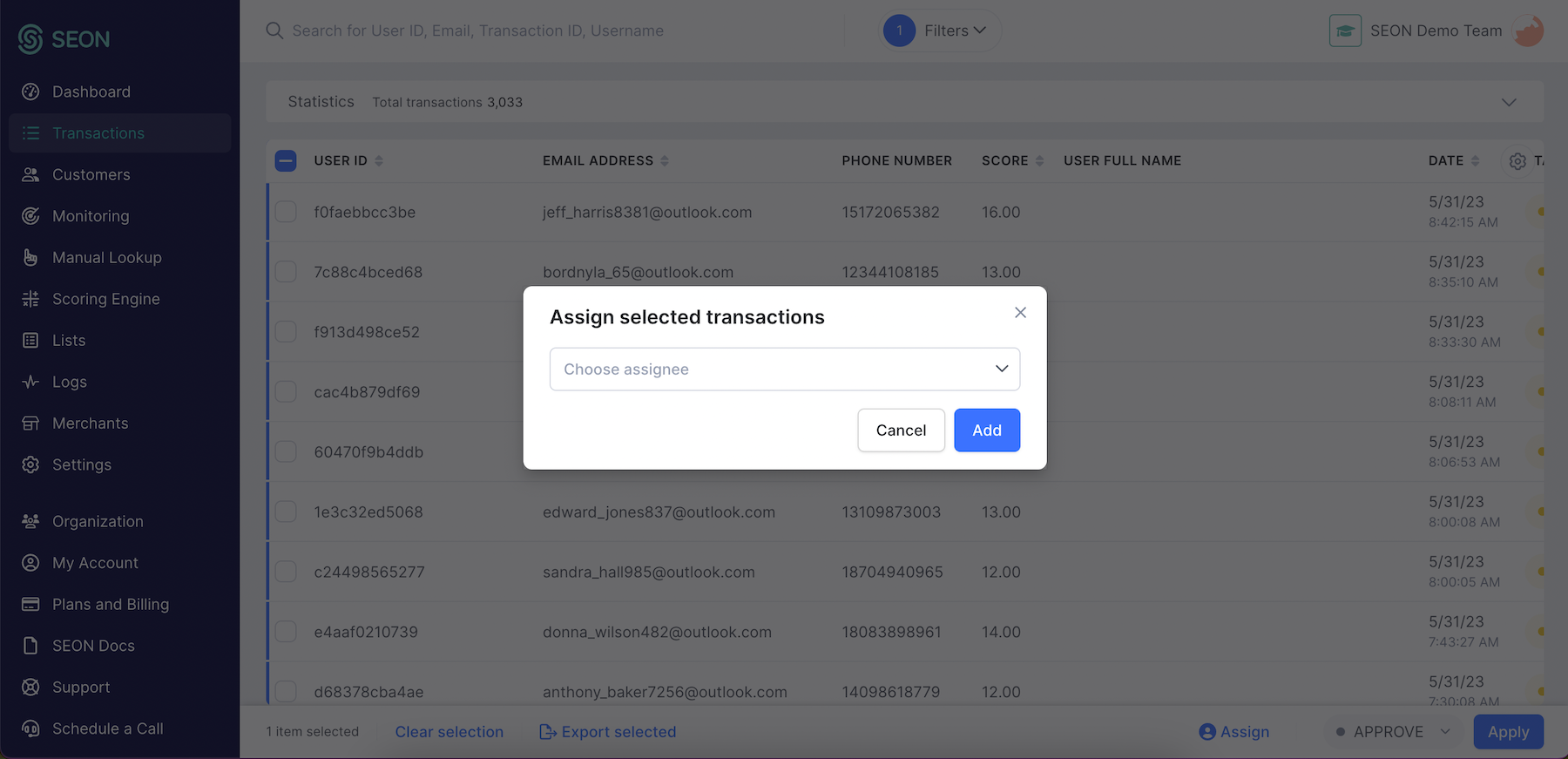
4. If already subscribed, the assignee will receive a notification. Clicking on the link in the notification, they can review the transaction right away or filter the Transaction list to show only the transactions assigned to them. On the Transactions page, you can also add an Assigned to column to your list.
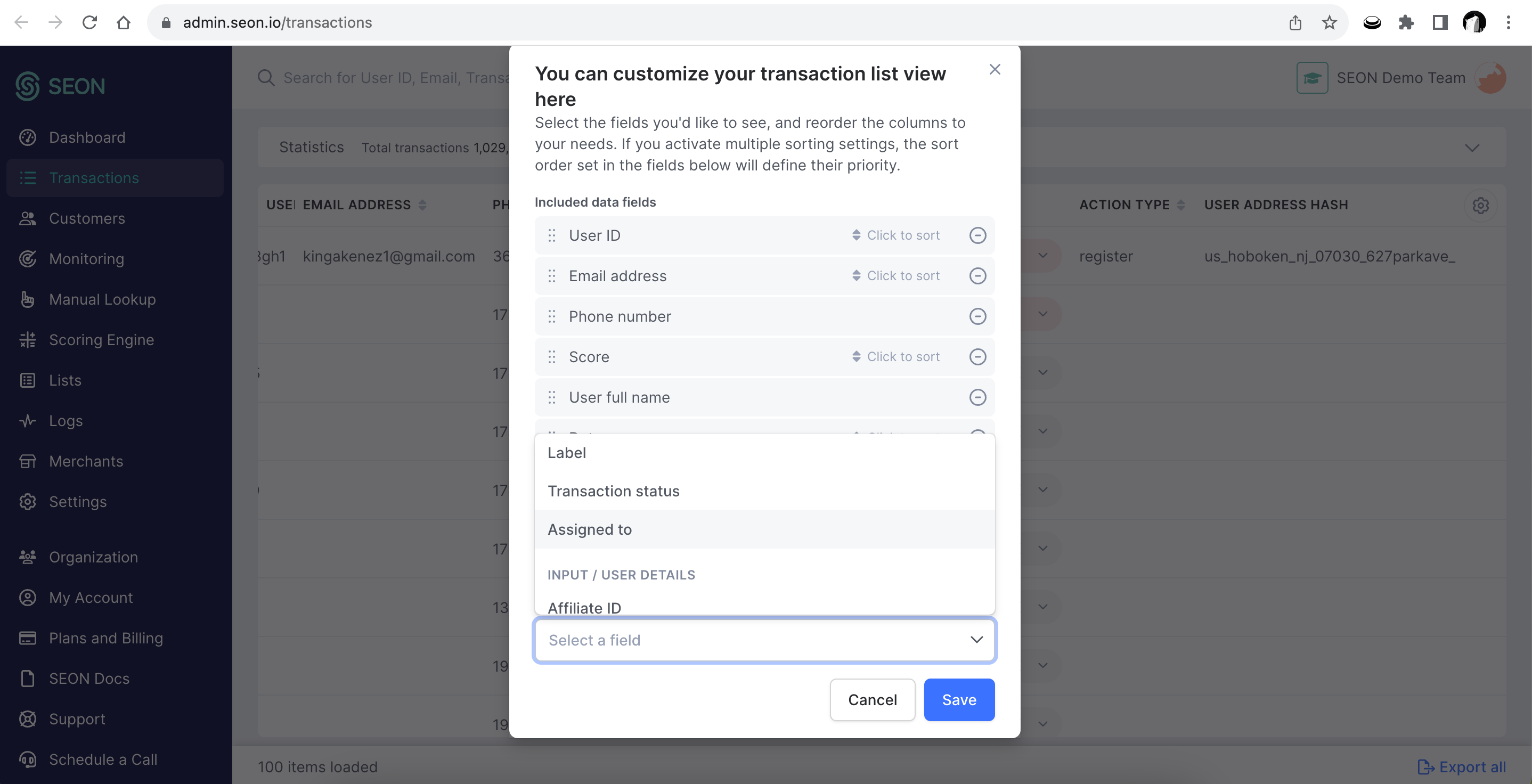
Once done, the reviewer can mark the transaction Completed, letting the rest of the team know that the review process is done.
You can also keep track of assigned activities and changes on the Logs page by using the assign filter.