Rule categories
Updated on 13.11.25
4 minutes to read
Copy link
Overview
Rule categories act like folders for your rules, helping you stay organized without the hassle of spreadsheets. You can group rules that detect specific types of fraudulent or suspicious activity, including those that flag certain transaction characteristics. Rule category settings also give you control over how each category impacts a transaction’s overall fraud score or final decision.
Using rule categories
Rule categories are incredibly flexible and can help you get the best results with SEON. Use them to collect rules created to tackle specific types of fraud, others your team is trialing, or rules tied to a particular promotion, event or season (e.g., a Black Friday sale).
In an AML context, you can organize rules across multiple dimensions:
- By regulatory requirement
- BSA/AML compliance: Group rules mandated by the Bank Secrecy Act triggers.
OFAC sanctions: Isolate rules for screening against Office of Foreign Assets Control lists.
- BSA/AML compliance: Group rules mandated by the Bank Secrecy Act triggers.
- By jurisdiction
- High-risk countries: Flag transactions involving jurisdictions identified by FATF as having strategic AML/CFT deficiencies.
- Offshore banking: Monitor transfers to countries known for banking secrecy or weak regulatory oversight.
- By product type
- Wire transfers: Rules specific to international and domestic wire transfer monitoring.
- Cash transactions: Separate category for cash deposit and withdrawal patterns.
- By internal policy
- Enhanced due diligence: Rules that trigger additional review based on your institution's risk appetite.
- Executive escalation: High-value transaction rules requiring senior management approval.
- By risk type
- Structuring detection: Rules designed to identify attempts to evade reporting requirements by breaking large transactions into smaller ones.
- Politically exposed persons (PEPs): Dedicated category for monitoring transactions involving high-risk individuals.
Find your Rule categories at the top of the Custom rules tab of the Scoring Engine.
You can easily create new rule categories by clicking the Manage categories button at the top. Click Add new, and name your category.
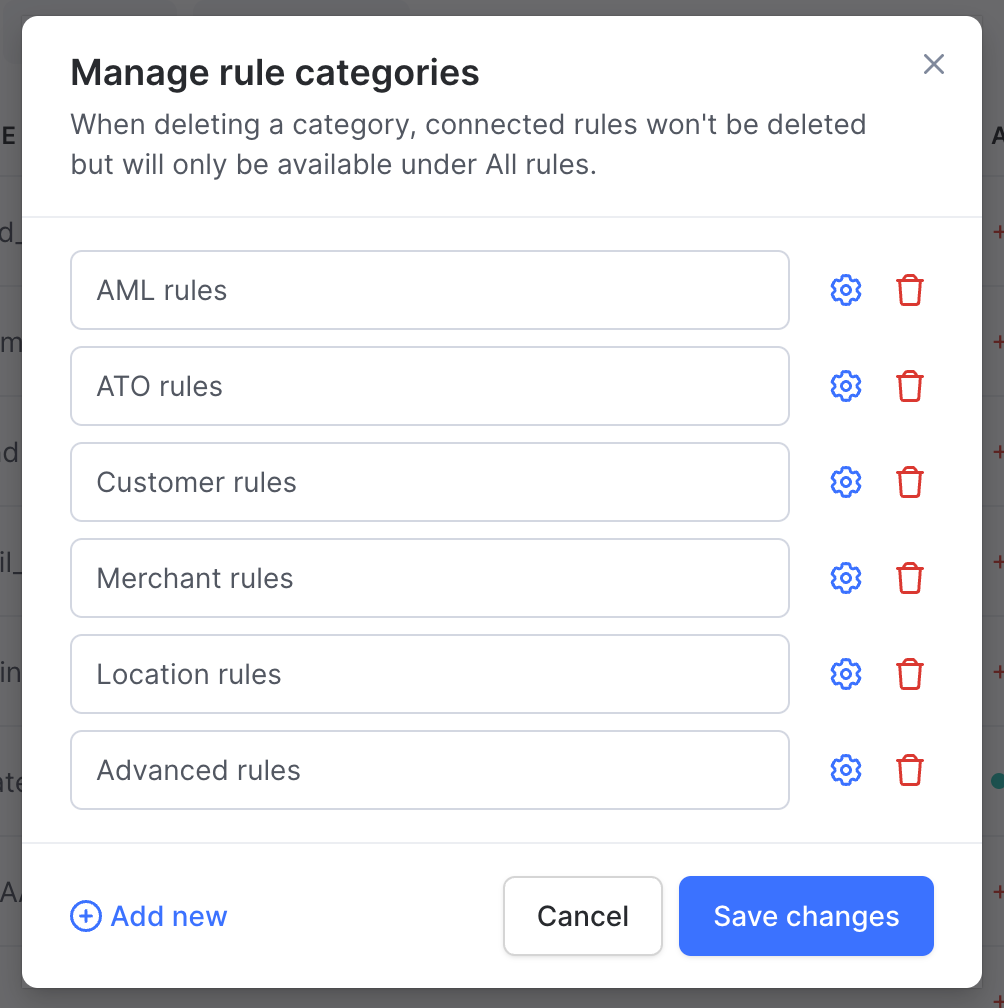
Once your rule category is ready, you can start adding rules. Open the Custom Rules tab and locate all the rules you want to add to the new category.
You can move multiple rules to the same rule category by using multi-select on the custom rules list. Click the checkbox on the left side of the list next to each item you want to add, choose the Change category option from the dropdown, and select the target category
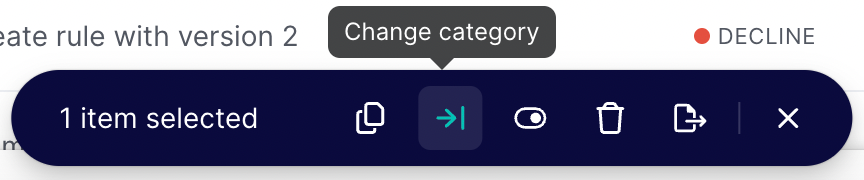
You can easily view all rules in a category by filtering your custom rules list. To turn all rules in the category on or off, click the select all checkbox and use the Turn ON/OFF button at the bottom of the screen.
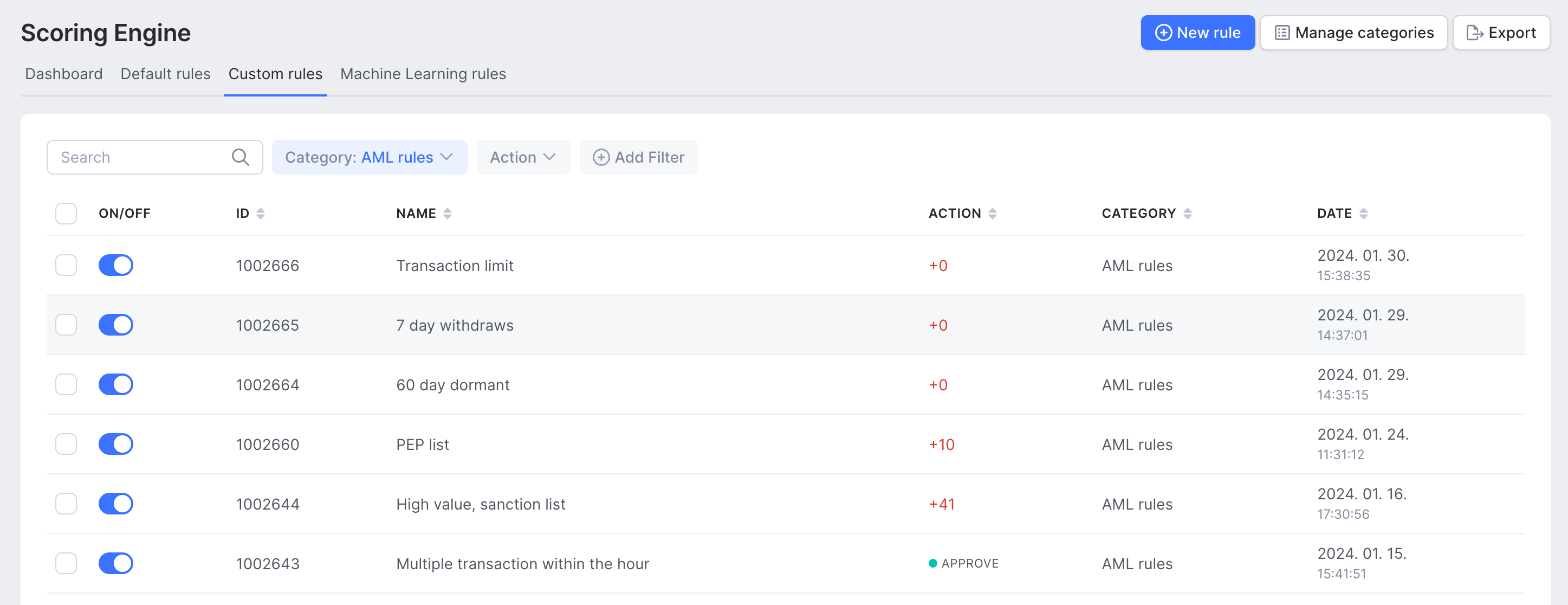
Rule category settings
Use category settings to finetune how rule categories affect your transactions. Category settings are divided into category scores, category states, and category-specific parameters.
You can open Rule category settings by going to Manage categories, then clicking the cogwheel icon next to the category's name.
Category scores and states
The category score setting gives you a score based on the rules in the selected category. If you toggle the setting and set a Field name, your API response will include a score based on the category, which will also be reflected on the Admin Panel.
Category scores are included in the overall Fraud score, and will affect the state (ACCEPTED, REVIEW, DECLINE) an affected transaction is set to.
By enabling category states, you can tell SEON to apply a specific state to a transaction if its category score is above the set thresholds. The category state is returned in your API response and indicated on the SEON Admin Panel.
Category states will not overwrite the overall transaction state. You can use them to enable further automization on your systems based on the API response.
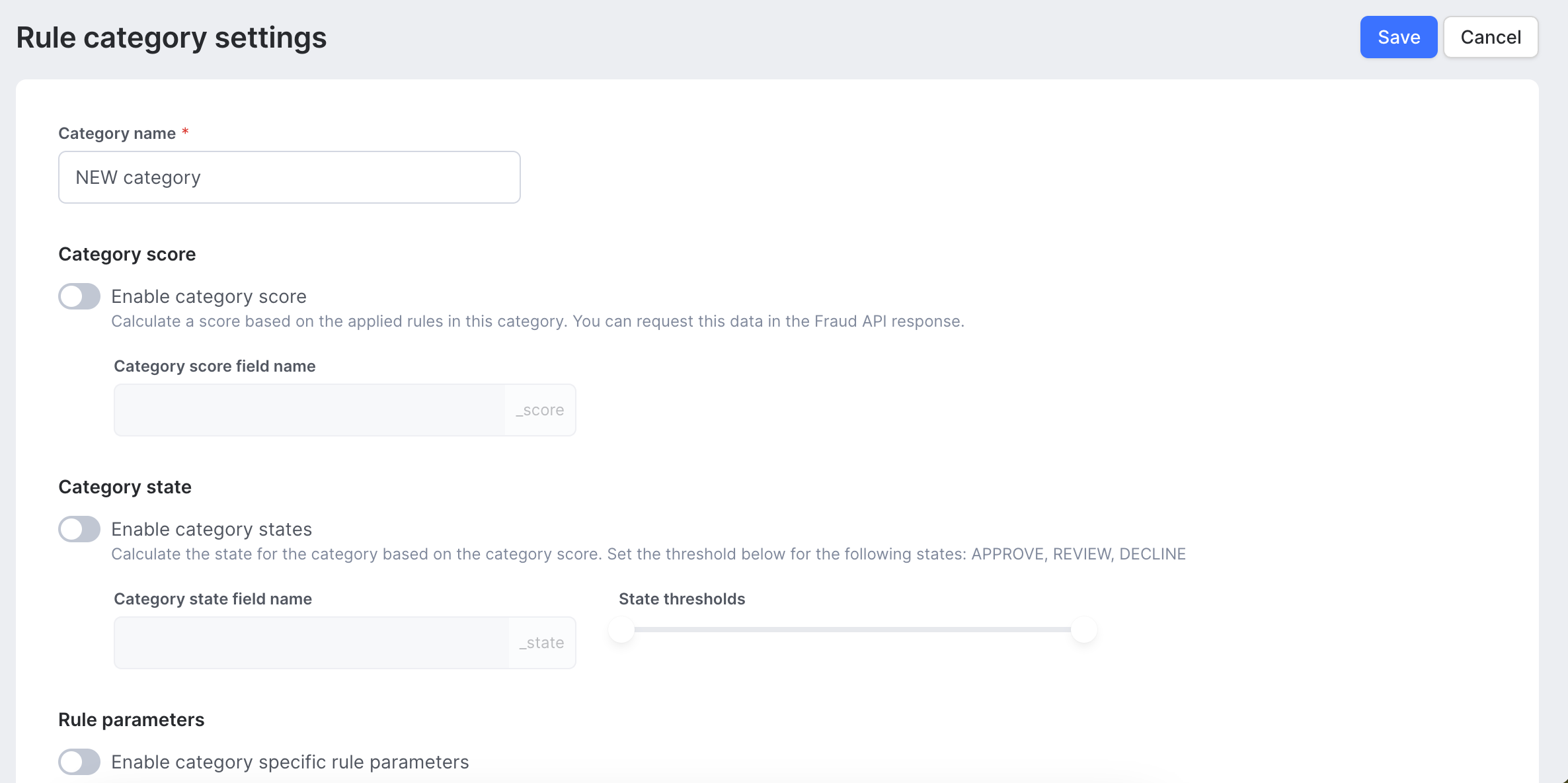
Bulk-edit rules
Use the category-specific rule parameters setting to bulk edit rules. SEON will apply the parameters you set on this page to all rules in a category.
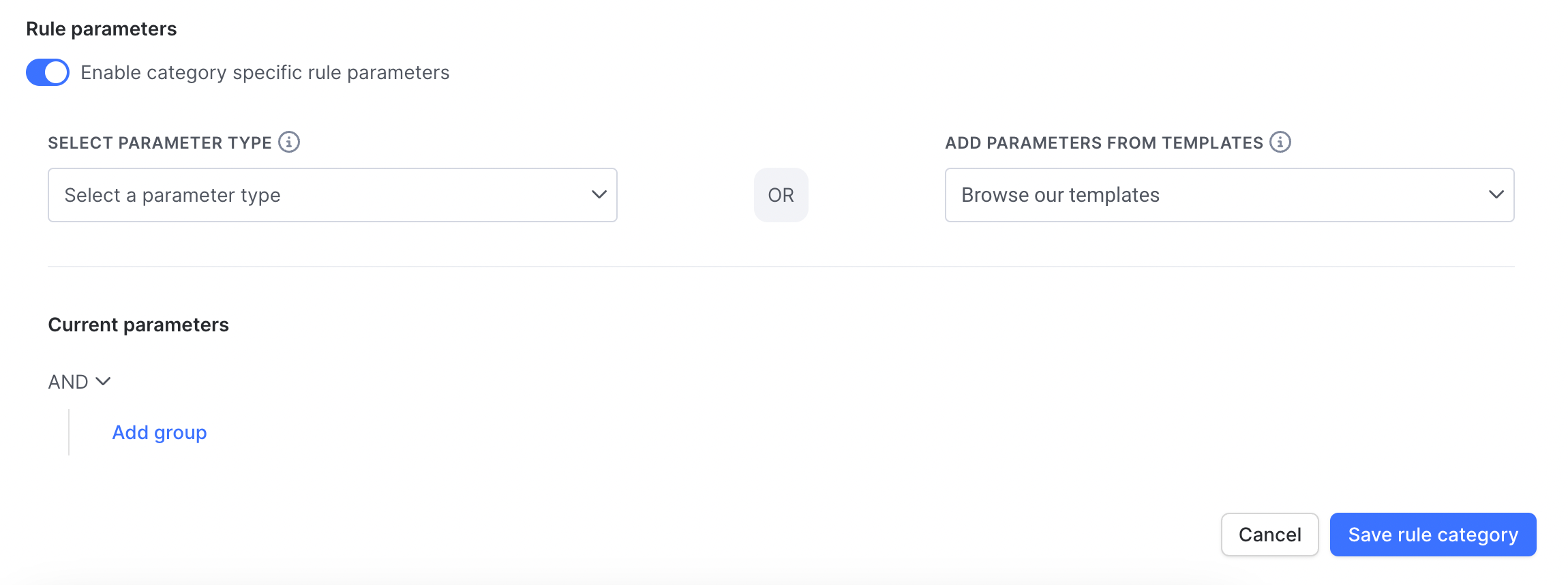
See results and learn more
To view these categorizations in the results, select the 'By category A-Z' option from the dropdown menu in the top right corner of the Applied Rules widget and group the rules by their categories. Visit the Transaction Details page to read about the applied rules widget.
Visit the pages below to learn more about what you can do with rules in SEON: