Transactions overview
Updated on 09.05.24
7 minutes to read
Copy link
Overview
It might be easier to just say that SEON is magic – but that's only half of the truth. So, what does SEON do? In one lengthy sentence, it scans and analyzes a vast amount of different user actions on your platform, and then, by combining the power of data enrichment and the application of default and custom rules reflecting on typical patterns in fraudulent behavior, it can filter out fraudsters with needle-sharp accuracy.
Basically, it all comes down to understanding what individual users and fraudsters in general do and how they can be recognized.
Transactions
A key element in this well-oiled machine, the smallest unit of information we process, is the user action itself, which we collectively call transactions in SEON. This could be anything from a login to a payment attempt. A transaction is also created in our system when you run a manual checkup from the Transaction tab of the Manual Lookup Page.
Transactions page
The Transaction page is where you can find the list of transactions checked by SEON, and therefore, it is your best resource for investigating individual user actions and deep-dive into the enriched data to catch fraudsters efficiently from the Transaction Details.
You’ll find all the interactions enriched by at least two of the Fraud APIs’ sub-APIs here, as well as insightful statistics for your overall user activity.
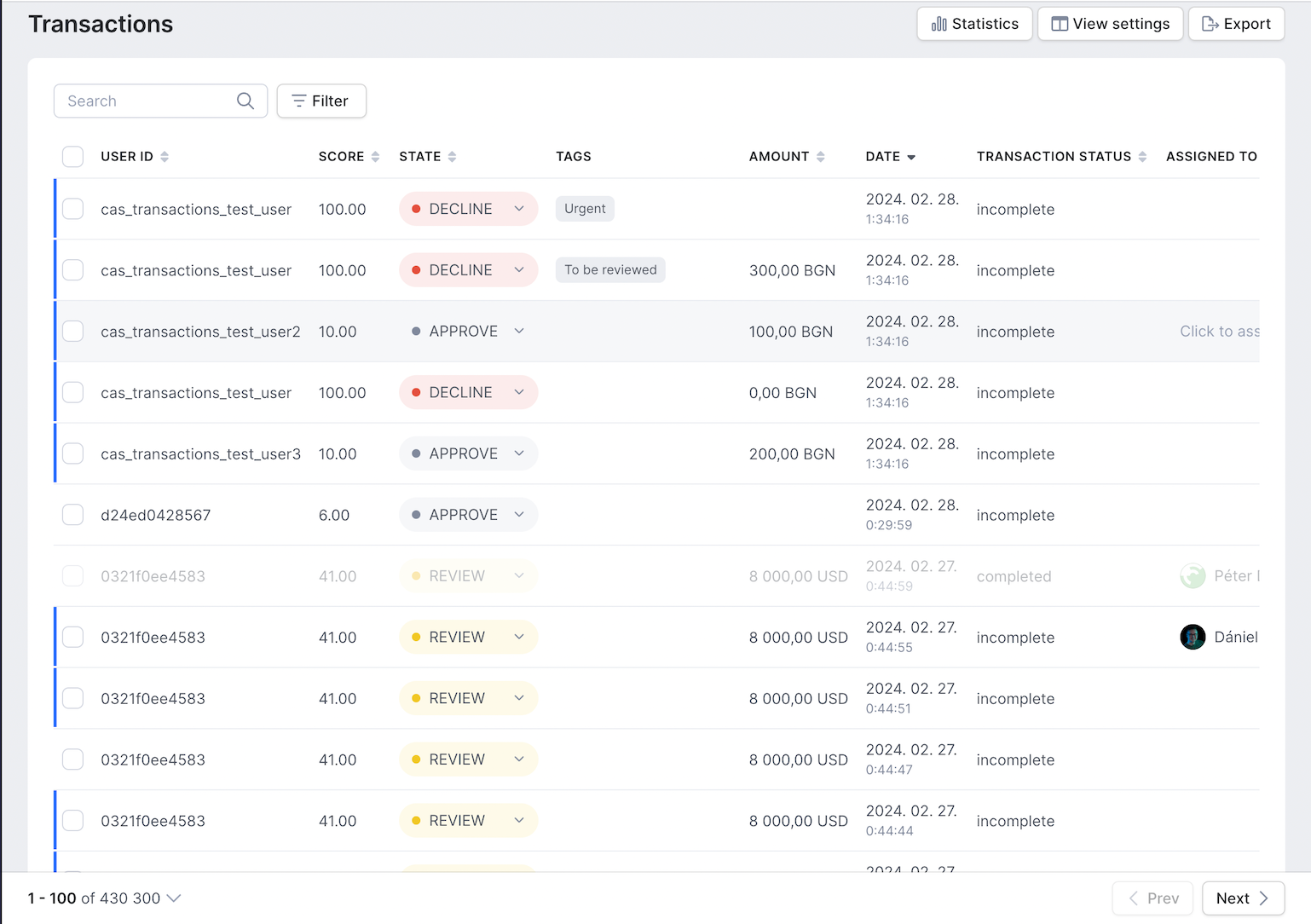
Here, you'll find a list with detailed information on all transactions processed in SEON, including the score assigned to each transaction, the transaction amount and date, state and status or the labels and tags added to transactions.
You can add up to 100 tags to each transaction and will also see tags added by others on your SEON team for categorization and enhanced collaboration and transparency.
You can rearrange the columns according to your preferences and priorities by clicking the View settings button at the top right corner.
Transaction states
Based on all the information SEON gathered, the default and custom rules applied when processing user actions, and the input of our machine learning tools, all transactions are categorized into three different states, depending on how risky they appear to be.
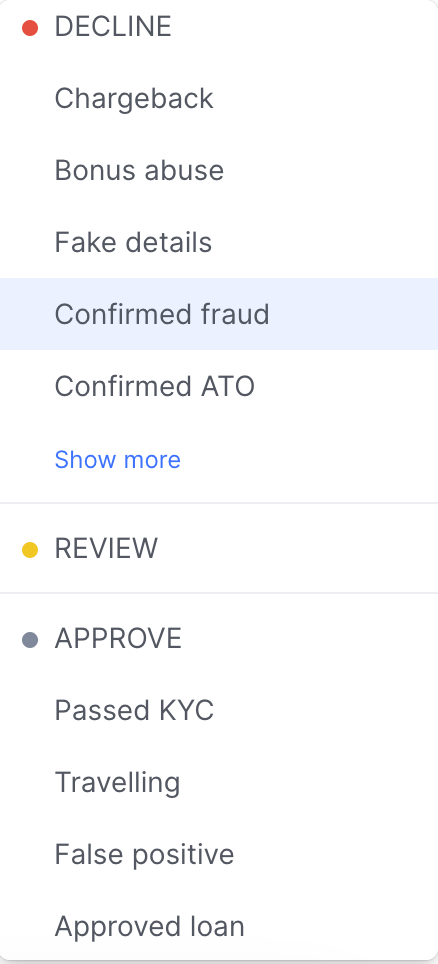
Decline
The transaction appeared to be risky and got a high enough risk score to be automatically declined.
Approve
The transaction appeared to be genuine, and got the green light automatically.
Review
The transaction needs to be reviewed manually before being approved or declined, as based on the available information, SEON could not make an automated decision.
Transaction status
Don't confuse Transaction states with Transaction statuses. Your team can mark transactions Complete to track if they've completed their manual review.
You can filter the transaction list by Transaction status to see only Complete or Incomplete transactions.
Working with transactions
Transactions, therefore, play a key role when it comes to manual reviews and analyzing the enriched data and the risk score assigned by SEON.
Many fraud prevention tools examine user interactions on the customer level to catch fraudsters, but with SEON, you can go deeper and analyze individual transactions done by the same user. This way, you can make sure you protect your customers as well as your own business since reviewing transactions also helps you recognize and catch account takeovers and friendly or family fraud.
In addition to manual reviews and making sure your customers are safe, transactions are key resources when it comes to creating custom rules in the Scoring Engine.
You can create custom rules to counter patterns you spot in transactions and take advantage of useful statistics on the action level.
In addition to the default rules in SEON, creating custom rules helps you ensure that the scoring you use to assess user actions is perfectly tailored to your industry and risk appetite, making it even more accurate and efficient.
Learn more
As the central hub of your fraud-fighting efforts in SEON; the Transactions list is only the tip of the iceberg.