Custom scoring and states with rule categories
Updated on 16.10.25
1 minute to read
Copy link
Overview
You can group rules and automatically apply a unique score and state to all transactions that trigger a rule in these categories. This way, when you review suspicious activity you can get a better understanding of what happened right away.
How to use it
1. Head to your Scoring Engine.
2. Go to the Custom Rules tab and click Manage categories on the top right corner.
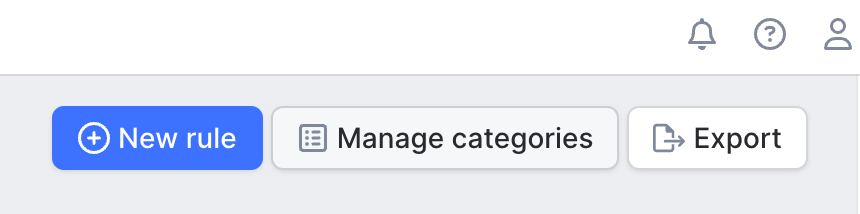
3. Click the Category settings icon next to the category that you want to edit.
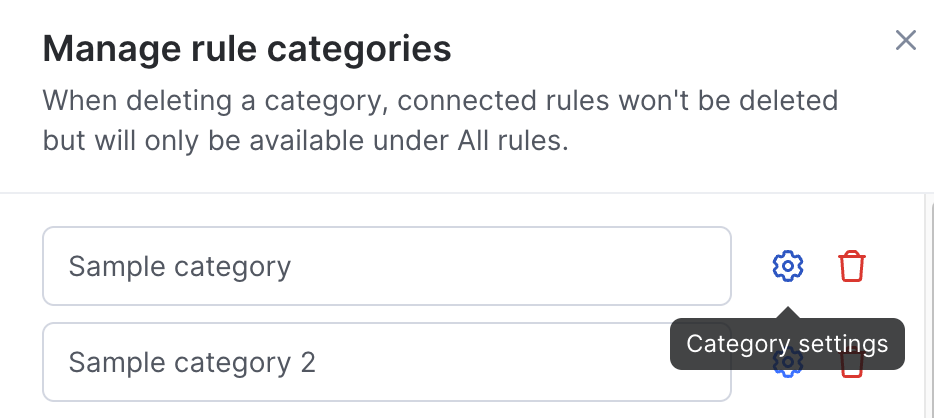
4. Click the switch of Enable category score.
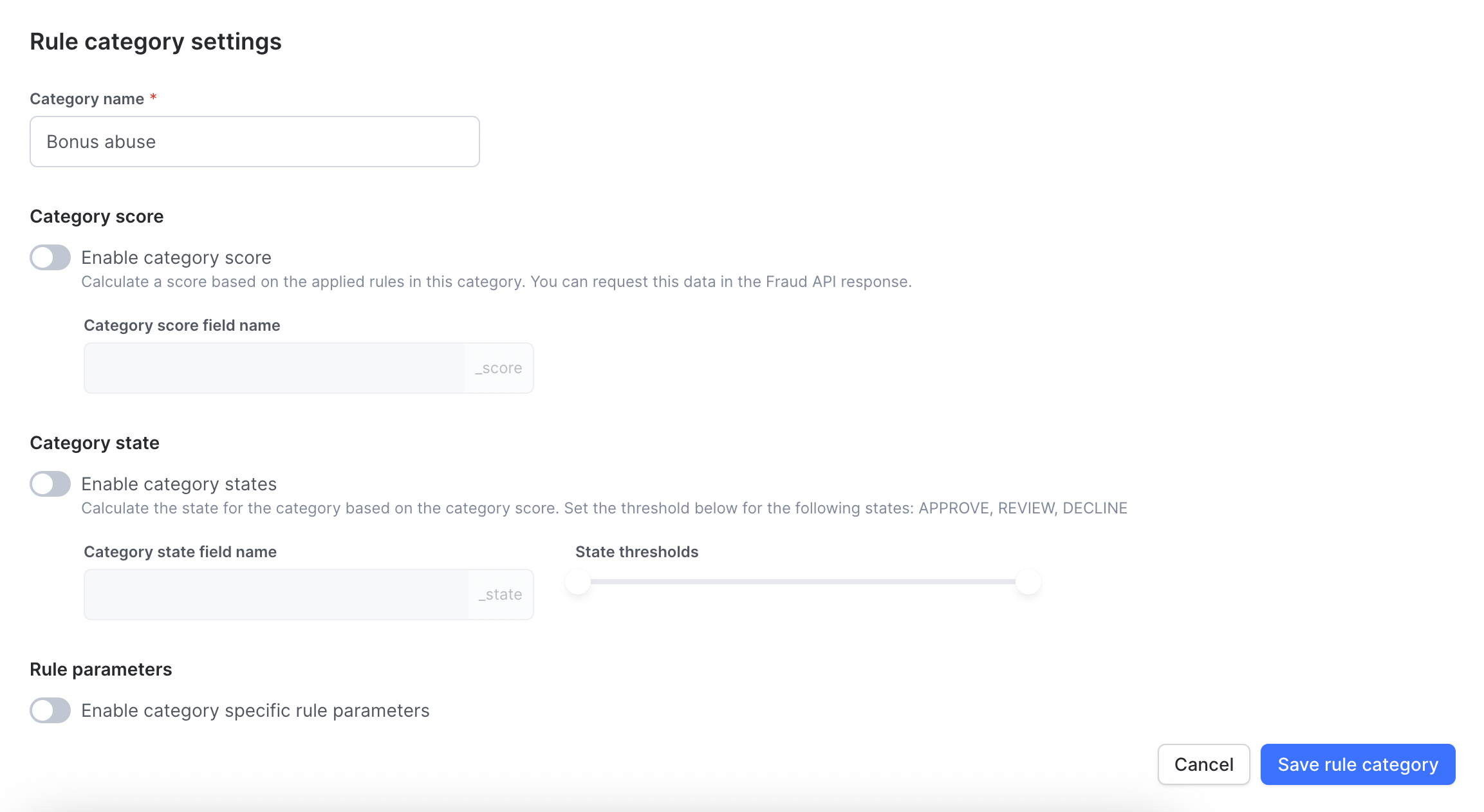
5. You can also set a custom state threshold to the category state if you want to. All you need to do is Enable category states by clicking the switch on the left. Please note that category states will not overwrite the overall transaction state. You can use them to enable further automation in your systems based on the API response.
6. Click Save rule category.
7. Once this is ready you will see the category score and category state under Transaction Details page in the Applied Rules widget.
8. You can also request these fields in the Fraud API response. To do that you must enable Category score or Category state under the Category settings and include rule_category_details in the response_fields under the config object when calling the Fraud API.