AI summary
Updated on 19.09.25
1 minute to read
Copy link
Overview
The AI summary tool explains in plain language why a transaction or alert was blocked, approved or sent for review. It appears directly on the Transaction and Alert detail pages. The AI summary highlights the most influential factors — such as device fingerprints, behavioural anomalies, rule matches and list hits — so analysts don’t need to manually piece together information.
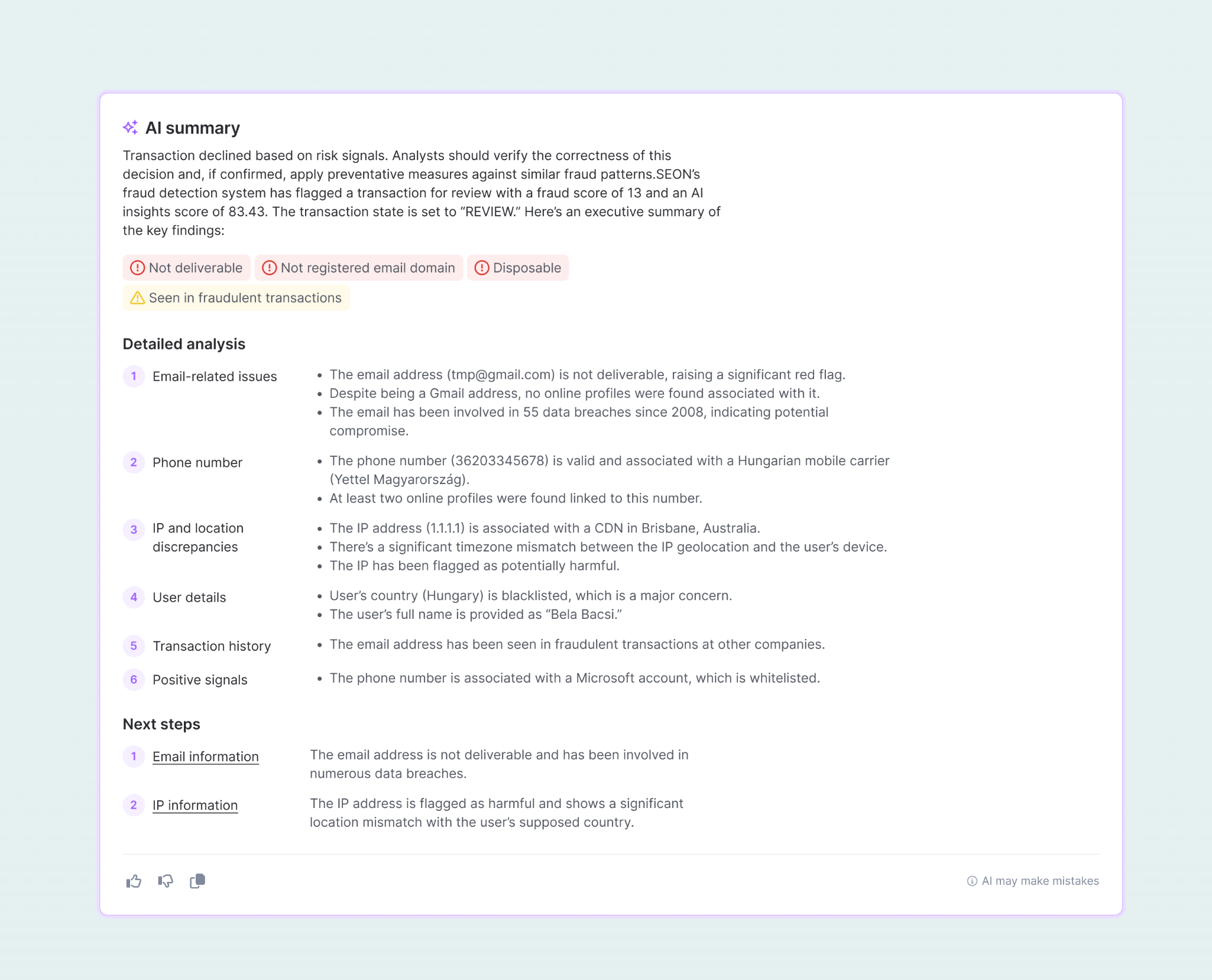
What does the AI summary analyze?
The AI Summary looks across the full picture of an alert or transaction to help you understand why it was approved, declined or flagged. It pulls together information from multiple sources:
- AI Insights Score (formerly the Blackbox score): This score reflects the overall risk of the alert or transaction based on more than 900 data points. It evaluates behaviors, devices, locations and user actions that may signal fraud.
- Fraud score: A rule-based score that considers your custom fraud detection settings. It factors in rule triggers, blocklists and previous chargebacks.
- Email, phone and device signals: These include whether an email is deliverable, associated with breaches or spam lists, phone line type, proxy usage, browser fingerprint and device type (like new or low-end).
- IP address and location details: Such as whether the IP is linked to a data center, listed on spam lists or mismatched with the billing region.
- Credit card and transaction behavior: Like cards tied to prior chargebacks, reused devices or emails and unusual activity like many users sharing a device.
- Next best actions: The AI Summary offers recommended next steps for analysts, such as verifying information, blocking further action or investigating specific signals.
Benefits
- Faster decision-making: Instantly see the reasons behind risky transactions, saving valuable analyst time.
- Clearer insights: Plain-language summaries help everyone, regardless of experience, understand complex risk signals.
- Fewer errors: Standardized explanations reduce misinterpretation and improve consistency across teams.
- Better documentation: AI-generated summaries are easy to paste into notes, making audit trails and escalations cleaner and faster. Easily paste consistent summaries into alert documentation and put your own analysis on top of it as necessary.
How to use the AI summary
The AI Summary can be accessed from from the Transaction Details and Alert Details pages, where you can view the summary details, give feedback and copy the explanation to use later.
Accessing the AI summary from the Alert or Transaction Details page
1. Open Alert or Transaction Details
On the Alert or Transactions page, click on a transaction to open the detailed view.
2. Click Generate within the AI summary section
Located on the right-hand side, click the Generate button to create the AI-generated summary.
3. View your AI-generated summary
You’ll see a plain-language explanation covering:
- Key risk signals that contributed to the decision
- AI Insights score context
- Matched lists, suspicious behaviors or anomalies
- Recommended next steps for investigation or resolution
4. Give feedback
Use the thumbs up and thumbs down icons to rate the usefulness of the AI summary. Your feedback will help our models improve overtime.
5. Copy to notes
Copy the summary into your alert notes to maintain a consistent and explainable documentation.
6. Understand what is behind the AI Insights score
Click AI Insights Score explainer within the AI summary to see a detailed explanation of the score.
Analyst workflow examples
- Routine reviews: Quickly validate transactions with clear insights.
Training and onboarding: Helps new analysts rapidly learn how SEON evaluates risks. - Documentation: Provides concise, standardized justifications for clear communication and efficient audits.
- Complex case analysis: Offers a first-level reference to simplify ambiguous or challenging cases.
FAQ
Does the AI Summary eliminate the need for detailed transaction analysis?
While the AI Summary helps analyst go from investigation to action faster, analysts still have access to complete transaction data for all cases.
How should unclear or incomplete explanations be reported?
Use the thumbs up or down buttons in SEON to provide feedback. Our experts constantly monitor user feedback to further improve the AI summary feature.
Can explanations be used in documentation or escalations?
Yes, AI Summary outputs are specifically designed for inclusion in case notes and escalation reports.
Will analysts see all underlying rules and raw data?
Yes, all transactional details remain accessible, with the AI Summary serving as a first-level summary.