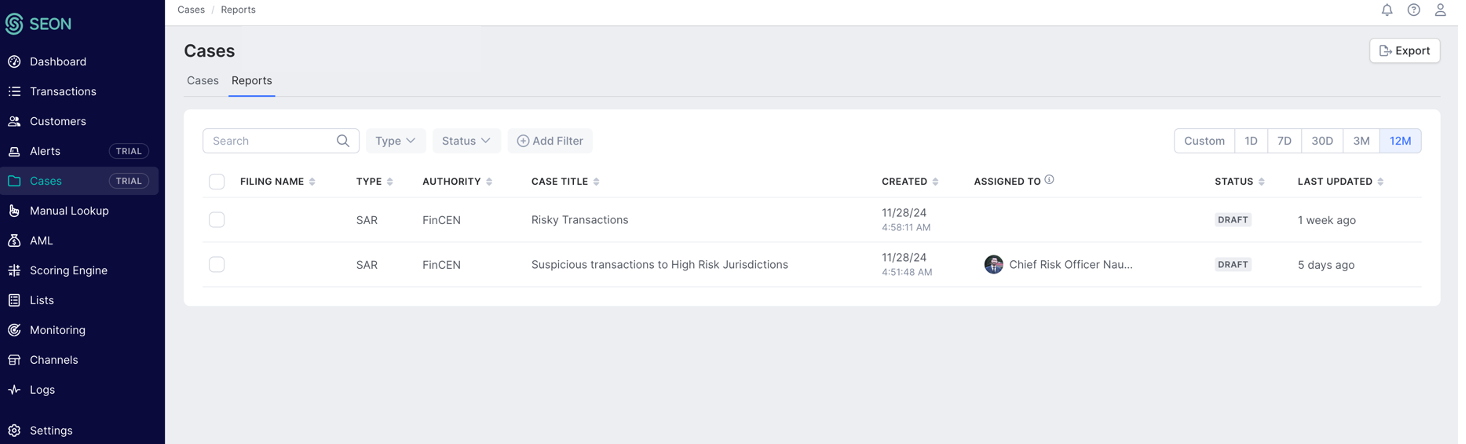Cases
Updated on 07.08.25
2 minutes to read
Copy link
Overview
On the Cases page, you will find the full list of cases your SEON team has created and can manage them from here. You can also review and export reports created by you and your team.
Cases tab
From the Cases tab, you can create a new case by clicking Create new in the top right corner of the screen. You can also search for a specific case or filter the list based on status, assignee, name of the trigger that activated it, its priority or the date it was created.
You can select one or multiple cases and assign them to someone on your team, change their priority or export them.
Clicking on a specific case will open the Case details page where you can review and edit all the information related to the case, change its status or assign/reassign it.
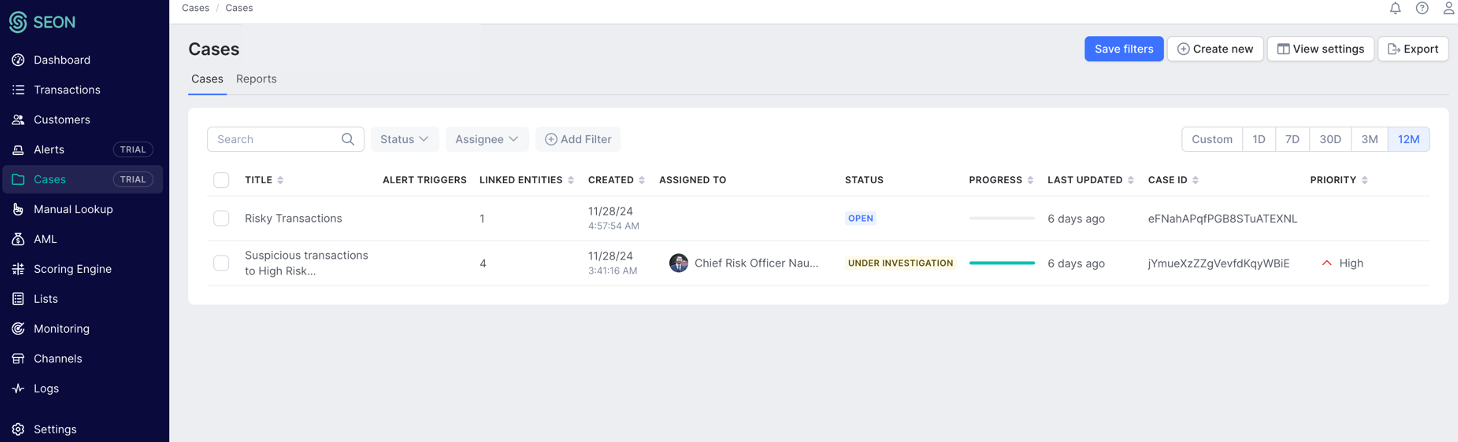
Case data export
With case data export, you can archive cases locally or provide case-related information for audit and compliance purposes.
You can export data for a single case directly from the case details page, or choose to export multiple cases from the case list page. The export will generate a .zip file containing three separate .csv files:
- Audit logs: Provides a full log of all actions and changes from each SEON user related to the case.
- Case data: Includes the fundamental information of the case including case ID, title, alert trigger, customer name, transaction IDs and amounts along other information such as when the case was updated, the priority, the status, when it was created and who is working on it.
- Reports: Contains information about the case, such as the regulatory body, the type of report, the date the report was created and submitted.
How it works
There are three ways to export cases:
1. Export all case data: Go to the Cases page and click Export in the top-right corner.
2. Select cases: Check the boxes next to the case or cases you want, then click the Export icon at the bottom.
3. Export from case view: Open the case and click the Export icon in the case view.
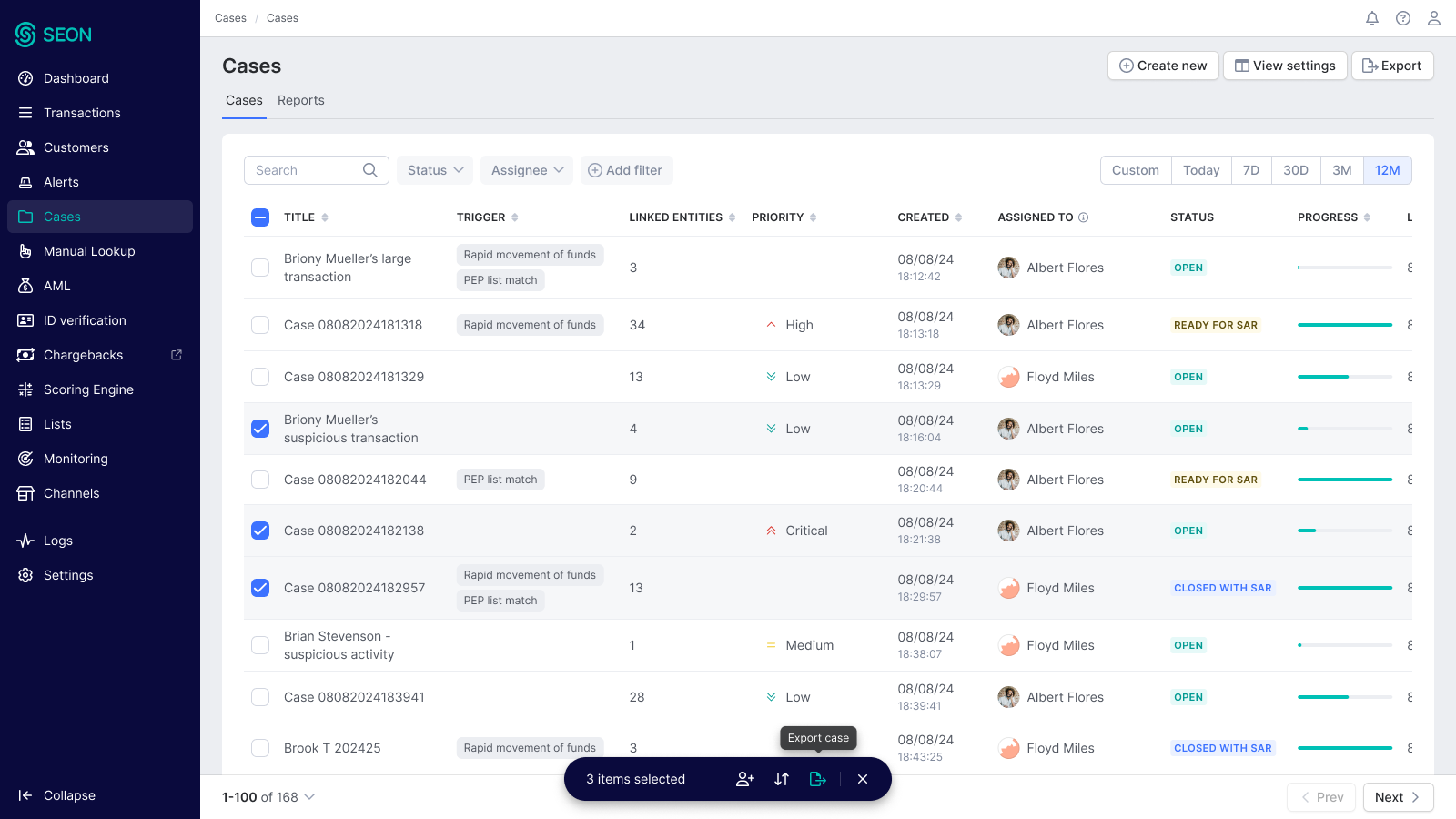
Reports tab
From the Reports tab, you can review the full list of reports created by your team. Search for a specific report based on report ID, case title and ID or user full name and ID.
You can select one or multiple reports and assign and export them.
Clicking on a specific report will open the Reports tab of the case it belongs to. From here, you can continue filling in the report, create a new one and change the case's status.