Lists
Updated on 24.02.25
5 minutes to read
Copy link
Overview
On the Lists page, you can manage all blacklisted, whitelisted and flagged values in your account. You can add new values to your lists manually or through the Lists API.
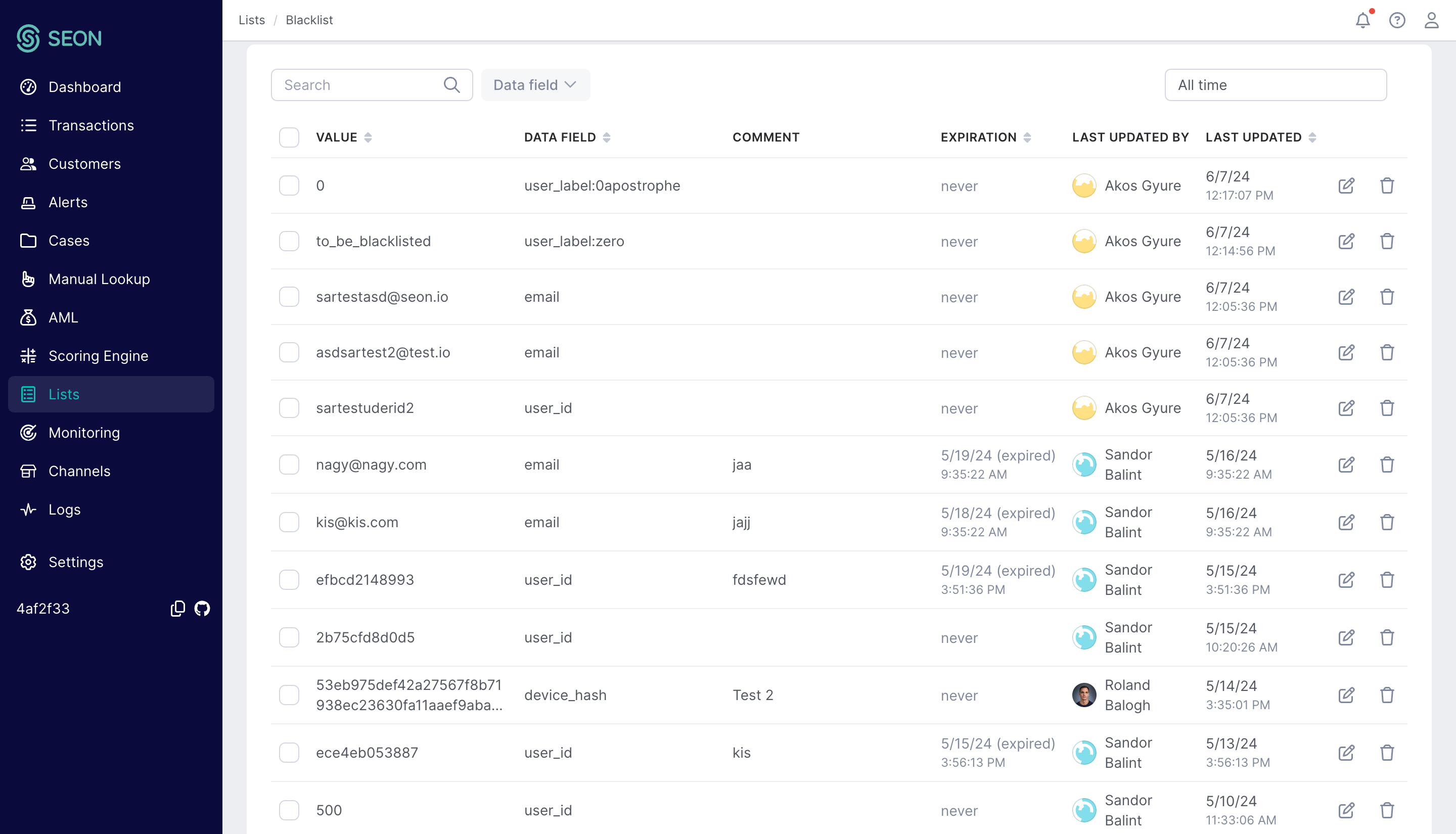
Add new values manually
You can manually add new values to the blacklist or whitelist by either entering the fields and values individually or uploading them in bulk using a CSV file.
1. Click Add value on the Blacklist, Whitelist or the Custom list tab to create a new entry.
2. Review the values and click Add to list to finalize.
3. Add comments and expiration dates as needed.
Using the Lists API
You can also add values to lists through Lists API, you can find a detailed description of how to get started in the API reference page.
Flagging values
Values can only be flagged from the Transaction Details page. However, you have the option to have every blacklisted value be flagged automatically.
With this function, you can overview blacklist and whitelist rules for quality checks or reporting purposes. In addition to inputting data points manually, you may also set overwrites, setting a preference in case two different states should apply to a transaction. You can do this through the Settings page.